Quickstart: Create a Video Encoding
VOD (Video on Demand) encoding refers to the process of transforming video content into a compatible format for efficient delivery and playback over the Internet. It involves converting source videos into various bitrates and resolutions to cater to different devices and network conditions. VOD encoding ensures that viewers can access high-quality video content with smooth playback across other platforms. About VOD, you can find more information here.
To create VOD encoding for your video content with BlendVision, follow these quick steps:
Prepare your source video
Ensure you have the video file you want to encode in a supported format. Supported formats include MP4, MOV, AVI, or MKV. It's recommended to use high-quality source videos for optimal results.
You should have some sample videos or download sample videos to get started with video encoding.
Obtain your API token
You must obtain the API token to access the upload APIs to upload the video. There're two options to obtain the API token:
- Contact us directly, and we will provide you with a specific API token and organization id.
- Alternatively, you can log in and acquire an access token. Use the access token to generate your API token by the following API:
/bv/account/v1/accounts/api-token
For more information about authentication and getting your API token, see Authentication.
Upload your video
Before starting the video encoding, you need to upload the video by using the upload API:
/bv/cms/v1/library/files:upload
Once you complete uploading the video, you should use this API to notify the completion:
/bv/cms/v1/library/files/{id}:complete-upload
After the video file is uploaded successfully, the video will be saved in the Video Library, and then you can use them for encoding.
For more details on uploading videos, see Upload Your Assets.
Select the ProfileSet
- Profile: Each profile defines the video output resolution, video output bitrate, and audio output bitrate. You can define your own profiles based on your needs, while BlendVision also provides optimal presets that you can use directly.
- ProfileSet: ProfileSet defines the codec and streaming protocol of your encoding output. You also need to define your output resolution and bitrate by adding the predefined Profiles to our ProfileSet. BlendVision allows you to easily produce adaptive streaming by adding multiple Profiles to your ProfileSet.
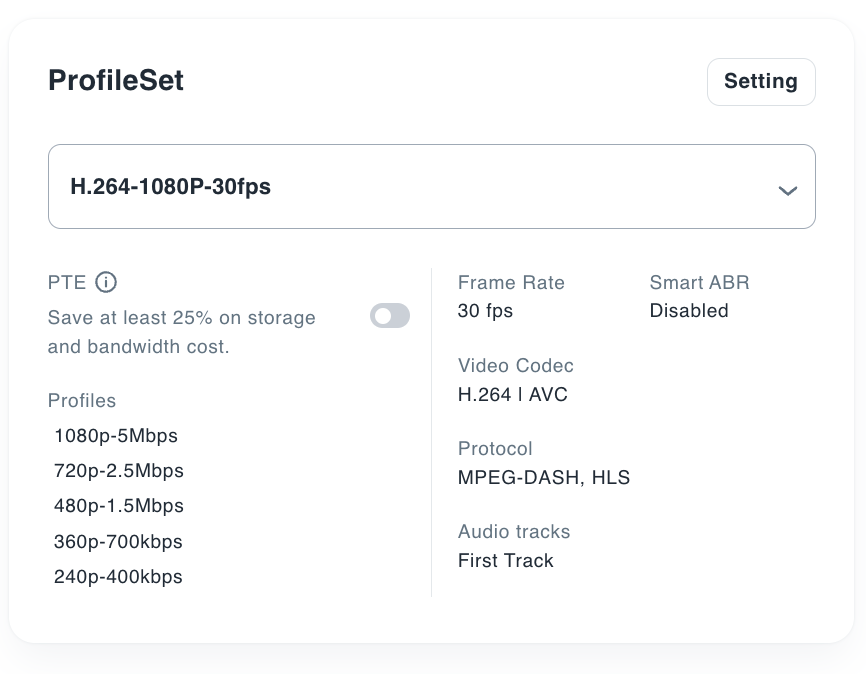
You have the flexibility to choose between a preset ProfileSet or customize your ProfileSet to ensure the best user viewing experiences. For the encoding API, you have to specify the profile_set_id in the request body for the encoding API.
For more information about Profiles and ProfileSets, see Profile/ProfileSet Settings Reference.
Select the encoding speed
Processing speed determines the lead time for a VOD encoding to complete.
- Standard: An economical option for the created VOD encodings to queue for available resources.
- Faster: Minimize the encoding lead time by always guaranteeing the available resources. The price is higher than the standard speed.
However, the total lead time will be determined based on the processing speed selected, the length of the video, and the selected ProfileSet. While Faster does offer more significant resources, total lead time may differ based on the configurations of the above settings.
For the encoding API, you can specify the encoding speed in the queue field with either QUEUE_STANDARD or QUEUE_PRIORITY.
Security
To ensure proper content protection and limit access to specific audiences or regions, BlendVision offers several features and settings that you can utilize. Here are the steps to complete the relevant settings for protecting your valuable video content:
- DRM: Refer to Digital Rights Management
- Visibility management: Refer to The Visibility of Content
- Geo region control: Refer to Geo Region Control
- Watermark: Refer to Watermark
- Domain control: Refer to Domain Control
By utilizing these content protection features provided by BlendVision, you can effectively safeguard your live content and minimize the risk of piracy or unauthorized access. These measures help protect the value of your video content and maintain control over its distribution and viewership.
Start encoding
Once you have uploaded/provided files for VOD encoding and completed all settings, you can send a request with the necessary body to start encoding by the following API:
/bv/cms/v1/vods
See Create an Encoding Job for more information.
Get VOD encoding status
To determine the status of a VOD encoding, you can use the following API with the specified VOD ID:
/bv/cms/v1/vods/{id}
You will receive a response containing information about the encoding status of the specified VOD. Once the encoding process for a VOD is successfully completed, the status will become VOD_STATUS_SUCCEEDED. This status indicates that the video has been encoded without errors and is ready for further actions, such as playback or distribution.
For more information about the encoding status, see Get VOD Encoding Status.
Ready to Play
To enable seamless playback of VOD content, you can integrate the Web, Android, and iOS player SDKs provided by BlendVision, allowing users to view the encoded content across multiple platforms and devices easily.
To integrate these SDKs and enable content playback, you'll need to generate a resource token and a playback token. For more information about the resource and playback token, see Generate Resource Token and Playback Token to Enable Content Playback.